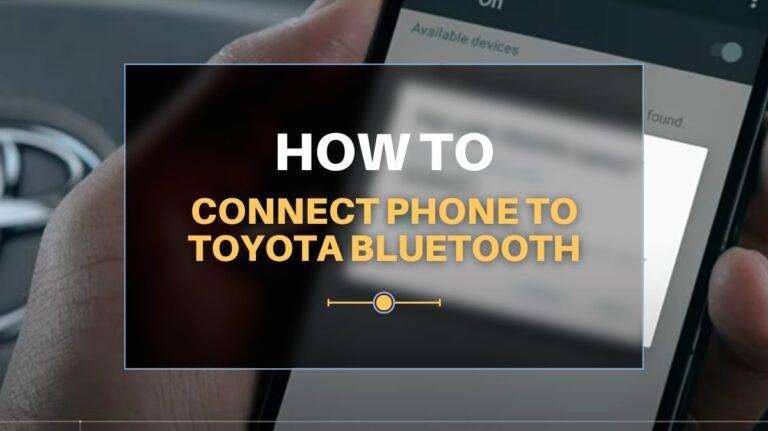Are you want to know how to connect the phone to Toyota Bluetooth? This article has prepared simple instructions that will enable you to pair your phone (iPhone or Android) to your vehicle’s Bluetooth without any stress. Once your phone is connected and ready for use, you can quickly and safely make and receive calls and play your favorite songs while driving.
The process of connecting your Phone to Toyota Bluetooth is fast and straightforward. All you have to do is follow our simple instructions and start using the fantastic features that come with your vehicle.
Overview of Toyota Bluetooth System
One of the most incredible additions to Toyota models on the market is Bluetooth.
Toyota Bluetooth enables vehicle owners to connect their mobile devices to their Toyota Entune (the infotainment system) to carry out several activities such as hands-free calls, turn-by-turn navigation, accessing phonebooks audio streaming for unlimited entertainment.
How Does Toyota Bluetooth Work?
To connect your Phone with your Toyota, first, your Phone must be Bluetooth compatible.
Once this is confirmed, you can then pair your phone with your vehicle and start enjoying the unique features that come with it. You can only connect one device at a time.
Nevertheless, your vehicle can allow up to 7 devices to switch around with as preferred.
So, your vehicle’s Bluetooth system won’t work with any other devices asides from the ones that have been authorized and connected to it.
Step by Step Guide of How to Connect Phone to Toyota Bluetooth
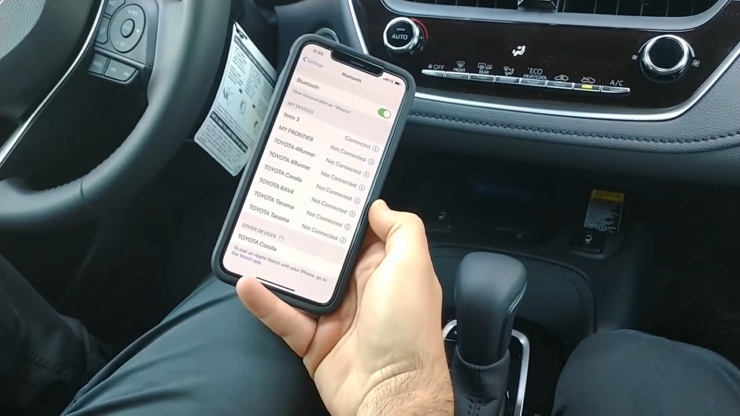
With the right information on what to do or instructions to follow, the process of connecting your phone or device to your vehicle via Bluetooth is simply direct.
To start with, you will select either iPhone or Android and follow the directions below.
Do not forget; you will need to create your own personal Toyota Entune account before starting using phone apps in your vehicle.
1. How To Connect iOS To Toyota Bluetooth Guide
Step 1: Turn on your iOS Bluetooth
- Click on setting
- Select Bluetooth
- Turn on Bluetooth
- Click on Scan for new devices.
Step 2: Turn on Bluetooth on the Entune system
- On the home screen, click on the APPS button.
- Select SETUP
- Click Bluetooth
- Select ADD to connect iOS
Step 3: Connect Toyota Entune to your iPhone
- From your Bluetooth devices list, choose Toyota Vehicle.
- Your Entune system will notify you if your vehicle is paired to your Android device.
- You will get a prompt on your iPhone asking you to confirm if the pin on the Entune system and your iPhone screen at the same.
If you always leave your phone Bluetooth on, your phone will automatically connect to the Entune system whenever you switch on your vehicle’s ignition.
2. How to Connect Android Phone to Toyota Bluetooth Guide
Step 1: Turn on your Android Bluetooth
- Click on setting
- Select Bluetooth
- Turn on Bluetooth
- Click on Scan for new devices.
Step 2: Turn on Bluetooth on the Entune system
- On the home screen, click on the APPS button.
- Select SETUP
- Click Bluetooth
- Select ADD to connect your Android phone
Step 3: Connect Toyota Entune to your Android
- From your Bluetooth devices list, choose Toyota Vehicle.
- Your Entune system will notify you if your vehicle is paired to your Android device.
- You will get a prompt on your Android device asking you to confirm if the pin on the Entune system and your Android device screen is the same.
3. Guide for Connecting Phone to Toyota Tacoma via Bluetooth
Connecting your mobile device and your vehicle offers convenience and safety. Before engaging in the setup, make sure you are not driving and put your transmission in the park.
The following are simple step by step work guides on how you can connect your phone to Toyota Bluetooth:
- Go to the Bluetooth function on your phone and turn it on.
- On your Toyota console, you will find the Bluetooth button. Press this button
- Go to the Bluetooth settings on your phone, click on scan to allow your phone to search for available devices.
- Choose your vehicle as to the device you want to connect to, and the Bluetooth icon will pop up on your phone and vehicle.
- Then, your vehicle will ask for permission to access your phonebook and messaging.
Features Of Toyota Bluetooth System

When you use the Toyota Bluetooth pairing, you will have unlimited or unrestricted access to the most crucial functions on your mobile device while driving. Several benefits come with this functionality. Some of the notable features are:
1. Hands-free phone calls
When you push the voice command button on your vehicle’s steering wheel, you can easily connect with friends and family on calls.
The hands-free phone call feature aims to allow you to make and receive calls without taking your hands off your eyes’ steering wheel off the highway.
2. Access to Phonebook
Your Toyota vehicle comes with a touchscreen display feature that ensures you can go through your phonebook and make calls.
Once contact is saved on your mobile device, you can easily access it on your Entune (the infotainment system) without the need to add the contact manually.
3. Stream your favorite music
If you use a phone that comes with an MP3/WMA player, you can easily stream your favorite songs through your vehicle speakers.
There is no need for cables, and you can enjoy your favorite songs by streaming or via existing files (downloaded songs).
Toyota Entune Bluetooth Problems with Solutions
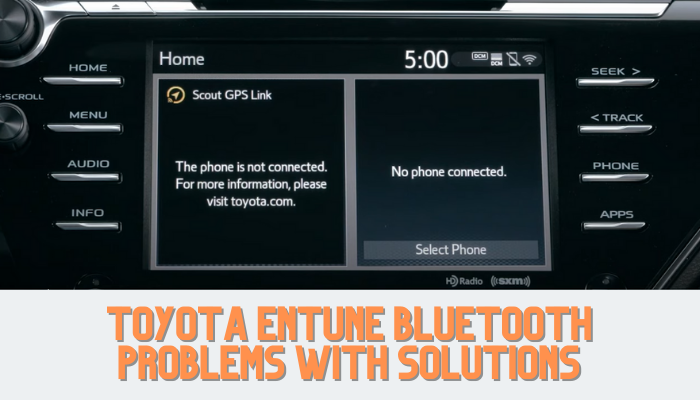
At times, the Toyota Bluetooth pairing may be complicated. In cases like this, you may realize that your phone isn’t connecting with your vehicle.
This is when it won’t display your phone on the Entune screen or when you can’t access or see your phone notifications.
If you are looking for the easiest and fastest way to reset your vehicle’s Bluetooth immediately you notice any issue with it, follow the guidelines below:
1. Why Your Phone May Not Appear On Your Vehicle’s Entune screen
The Bluetooth setting of your vehicle has been disabled Go to SETUP, click on BLUETOOTH, and click on DETAILED SETTING to confirm if your Bluetooth is ON.
Check if your Phone’s Bluetooth is ON.
Go to DEVICE SETTING to confirm if your Phone’s Bluetooth is enabled.
Check the number of registered devices on your vehicle.
If your vehicle already has 7 devices registered on it, it will not allow the addition of a new device. Follow the process in the first step to check the registered devices on your vehicle, and then take out/delete an old device by clicking on UNPAIR THIS DEVICE. In case you have more than one device paired to your vehicle’s Bluetooth, you may need to check the functionality of these devices.
In some cases, one of these devices may have been configured or enabled as AUDIO ONLY. If you want to correct this, under the Bluetooth menu, click on REGISTERED DEVICES. It will display the list of the registered devices on your vehicle. You can easily select your preferred device for phone calls, messaging, or music by clicking on the appropriate icon.

2. When You Can’t Access Or See Phone Notifications On Your Entune Screen
Sometimes, entune will connect your phone to your vehicle correctly. Still, you won’t get notifications for new calls and messages on your Entune screen. In case you experience this at any point in time, check if permissions are allowed.
In most cases, connectivity issues can be traced to your Phone. It is advised you check through the phone setting first to identify and correct the issue. Under the phone settings, make sure that push notifications for messages and calls from your PREFERRED APPS are permitted or enabled beside your vehicles’ name.
In case the push notifications are enabled for messages and calls, and the problem persists, you should reset the vehicle’s Entune system and your phone by following the steps below:
1. Reset your Entune system
Push the audio knob until the Entune system goes off. Once the system goes off, take your hand off the audio knob and allow the system to restart automatically.
Read details about resetting Toyota entune in here.
2. Reset your Phone
Hold on to the power button until the POWER OFF prompt is displayed on the screen.
Click on POWER OFF, and allow your Phone to go off and leave for about 30 seconds. After 30 seconds, switch your phone back on.
Remember, you are switching off your Phone and not restarting it. There is a considerable difference between the two.
FAQs Related to Toyota Bluetooth Troubleshooting

Why is my Phone not connecting with my Toyota Bluetooth?
First, having a phone with a Bluetooth function doesn’t automatically make it perfect for your vehicle.
Since there are various models and designs of Phones on the market, not all designs would be compatible with your Entune System.
If you use an iPhone or any top Android model, compatibility may not be an issue.
In that case, you may need to upgrade your vehicle’s software. If a system upgrade doesn’t fix the problem, check with a professional.
Why should I connect my Phone to Toyota Bluetooth?
Connecting your Phone to your vehicle allows you to access your device’s most crucial or significant functions while driving.
How many Bluetooth-compatible devices can I pair to my vehicle?
The number of Bluetooth-compatible devices that can be paired with a vehicle varies depending on the make and model of the vehicle.
Generally, most modern vehicles can connect up to five or six Bluetooth devices simultaneously.
However, it’s important to note that having multiple devices connected at the same time can affect the quality of the audio and decrease the range of the connection.
If you experience any connectivity issues or audio problems, you may need to disconnect some devices or switch off Bluetooth on devices that are not currently in use.
Can I access phone notifications on my Toyota Entune screen?
Yes, you can access phone notifications on your Toyota Entune screen if you allow permissions for push notifications for messages and calls from your preferred apps. If this doesn’t work, you can try resetting your Toyota Entune and your phone.
How do I know if my phone is compatible with Toyota Bluetooth?
Most modern smartphones with Bluetooth functionality should be compatible with Toyota Bluetooth. However, it’s always a good idea to check your phone’s specifications or contact Toyota customer support to confirm compatibility.
How do I disconnect a phone from Toyota Bluetooth?
To disconnect a phone from Toyota Bluetooth, you can either turn off Bluetooth on the phone or go to the Bluetooth settings on the Entune system, click on “Registered Devices,” and select “Unpair this Device” for the device you want to disconnect.
Can I play music from my phone through Toyota Bluetooth?
Yes, you can play music from your phone through Toyota Bluetooth. If your phone has an MP3/WMA player, you can easily stream your favorite songs through your vehicle speakers.
How do I ensure the best audio quality on Toyota Bluetooth?
To ensure the best audio quality on Toyota Bluetooth, it’s recommended to keep your phone and vehicle as close as possible and avoid having multiple devices connected at the same time. You can also try resetting both the phone and the Entune system to improve audio quality.
How do I reset my Toyota Entune Bluetooth system?
To reset your Toyota Entune Bluetooth system, you can push the audio knob until the Entune system goes off, and then allow the system to restart automatically. If this doesn’t work, you can try resetting your phone by holding down the power button until the “POWER OFF” prompt is displayed on the screen, clicking on “POWER OFF,” waiting for 30 seconds, and then switching the phone back on.
Verdict
Now that you have successfully connected your phone (iPhone or Android) to your vehicle, you can enjoy hands-free call and audio streaming without taking your eyes off the road.
Stay connected with no distraction while out there. Stay safe always.
Related Posts:
- How Do I Connect Google Maps To Toyota Navigation -…
- 10 Best Phone Holder for Prius 2024 - Drive Safely…
- 12 Best Toyota Tacoma Stereo Replacement Guide for…
- Toyota 3.0 v6 Engine Problems & Possible Easy…
- 10 Best Floor Mats For Toyota Sienna 2024 - Protect…
- 10 Best Shocks and Struts for Toyota Tundra 2024 -…